How To Print Multiple PDFs At Once With PDFelement
Nov 17, 2022
iCrowdMarketing powered by iCrowdNewswire

Portable Document Folder (PDF) is a file format. It was developed in 1992 by Adobe. The invitation to PDF has eased our work to a great extent. The main purpose of it is to present documents including images and text formatting. It's in a manner independent of hardware, application software and operating systems. Any data saved in PDF is fully secure and one cannot make changes to it easily. However, there is only one drawback of PDF and that is printing. PDF files are printed separately which is sometimes annoying. So today we will talk about how to print multiple PDFs at once with PDFelement.
Introduction Of Wonderhshare PDFelement
PDFelement is the best option for businesses of every size to manage their documents. It converts many image files and document formats into PDFs at once. This enables us to edit and add things to the PDFs in the same place. This PDFelement is available for every device including Windows, Mac, iOS and Android at the same time. Other than that there are also other features of it like optical character recognition (OCR) which helps to convert the documents into various languages and also enables them to translate the language. It is the best option for frequent use in work and study. However, how to print multiple PDFs is a very common question. So let's discuss in detail how to use Wonderhshare PDFelement to print multiple PDF files in PDF files. Wonderhspace PDFelement is also a free pdf editor app with lots of different editing features.
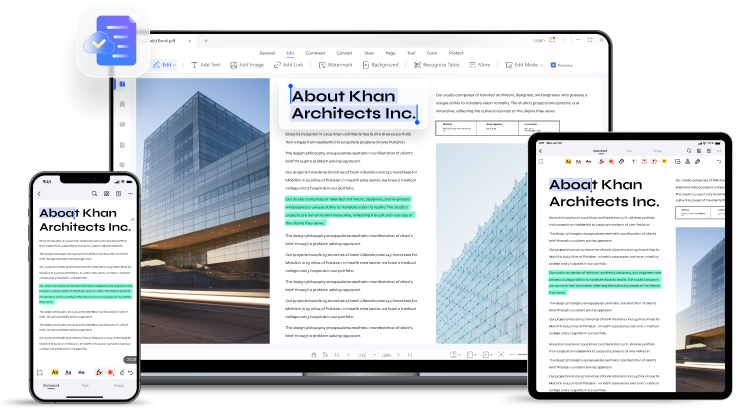
How To Print Multiple PDF Files With PDFelement
Step1: Access The Batch Tool
The first step is to download and install the PDFelement on your device from any app store for free. A virtual printer will also be installed with it. Once you get this website open it. After opening it look out for the batch tool option. Click on the batch tool button and you will get a mini pop-up to print the file. Open the batch tool.
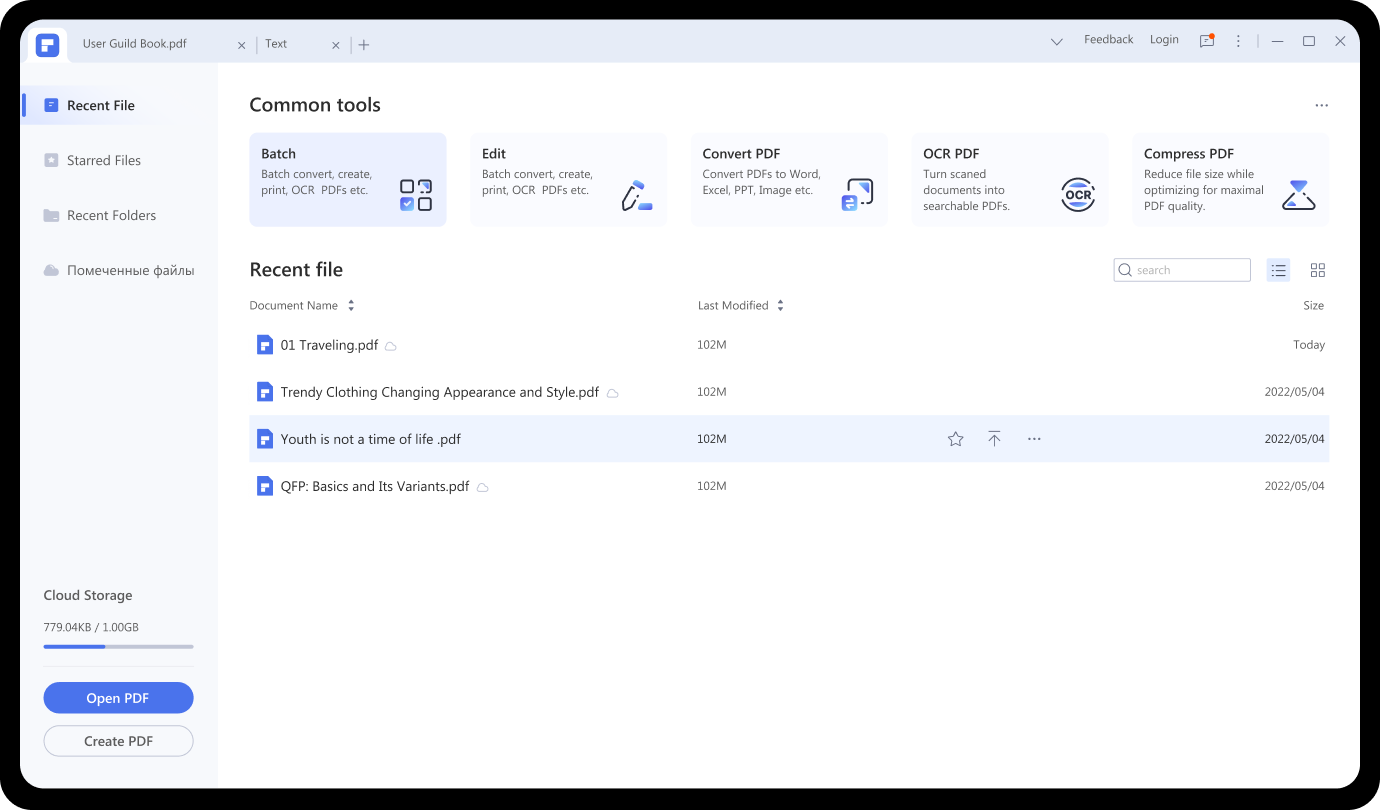
Step2: Print PDF In Batch
Once you open the batch tool look for the files you want to print. After selecting the files select the Wonderhshare PDFelement as the printer. This will change the printer option and will enable you to print multiple PDF files at once. Now is the time to print. Click on the print button to print your files.
Step3: Set The Print Settings
The PDFelement will open automatically. The next step is to set the print setting as per your need. For example how many copies you want, what colour you want your files to be printed, the size of the font and other adjustments. After making all the adjustments click the file save as button in PDFelement. All your PDF files will save on your device.
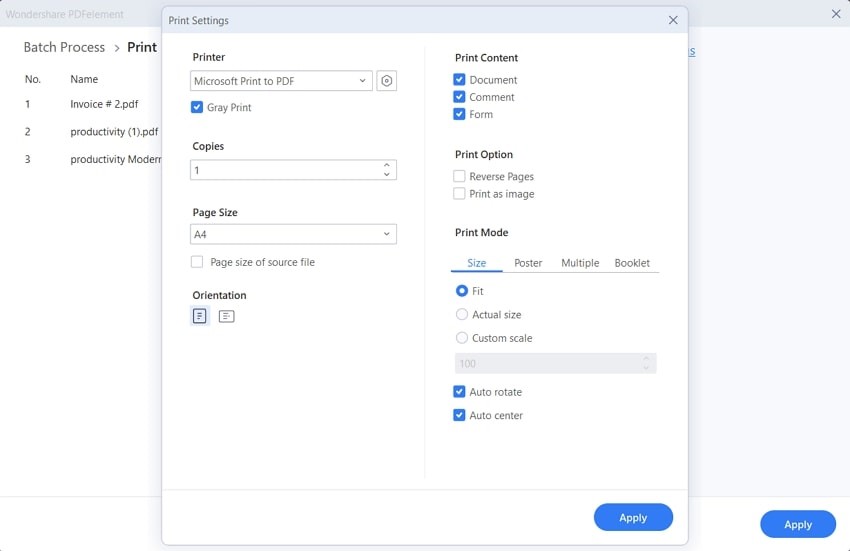
Combine Multiple PDFs And Print With PDFelement
Step1: Combine Multiple PDFs
Combining multiple PDF files at once will make the task of printing much easier. Select all the files you want to print. After selecting all the files click on the combine PDF button. Tap on the Add icon after combining them. This will import all the combined files to the tool.
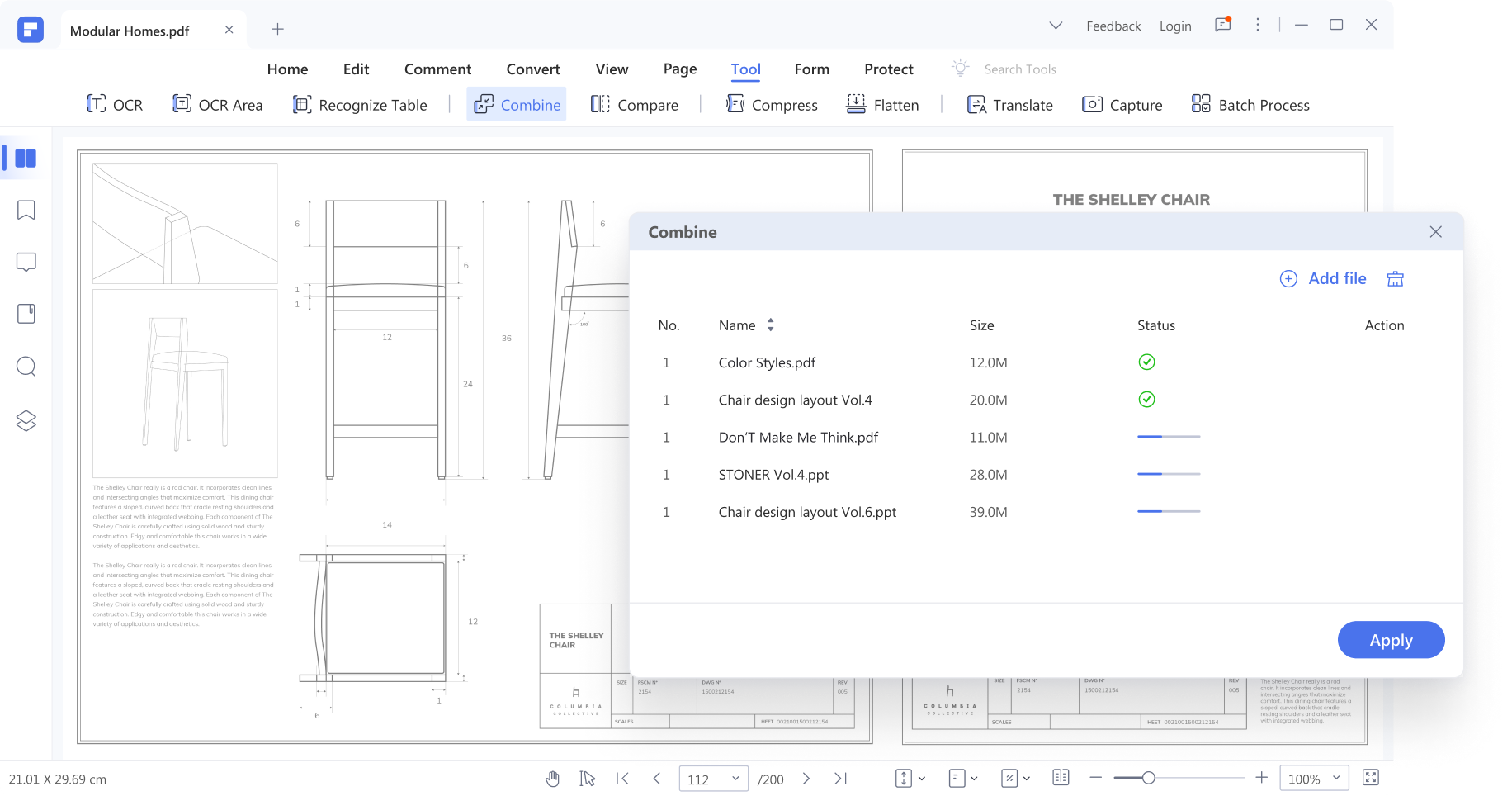
Step2: Upload The PDF Files
After combining all the selected files the second step is to upload them on PDFelement. Printing these files it's a critical step. For uploading the files tap on the upload button and all the files will be uploaded eventually.
Step3: Print Multiple PDF Files
Once all the combined files are uploaded tap on the File icon and select the Print option given. This will let you open the print window. Select the required printing option you want. After selecting the printing options click on the Print option. The process of printing multiple PDF files at once will start. You can know about other printing pdf on this link.
Other Features Of Wonderhshare PDFelement
That's not all there are also many other mind-blowing features of PDFelement which will amaze you. Here are some of the other features of the Wonderhshare PDFelement:
Read And Annotate PDF Files
The PDFelement accepts all kinds of scanned documents, image uploads and even mobile-captured images. It converts them into PDF forms. There is also a collaboration feature available on this site. It allows users to access the processed PDF to create comments. There are also shapes, stamps, markup, text and other tools to make make your work easier.
Redact PDF
The PDFelement system also has password protection, access control feature, and redacting for security purposes. It does not allow anyone to access, copy or make changes to your secure PDF documents.
Edit PDF Forms
PDFelement makes editing very easier and quicker. It enables editing text, scanning and signing PDF files. You can also add images, hyperlinks, watermarks, backgrounds and other features. Without losing font, data cells and formatting it helps in creating comments. This pdf filler is the next step for your PDF document more customised and attractive.
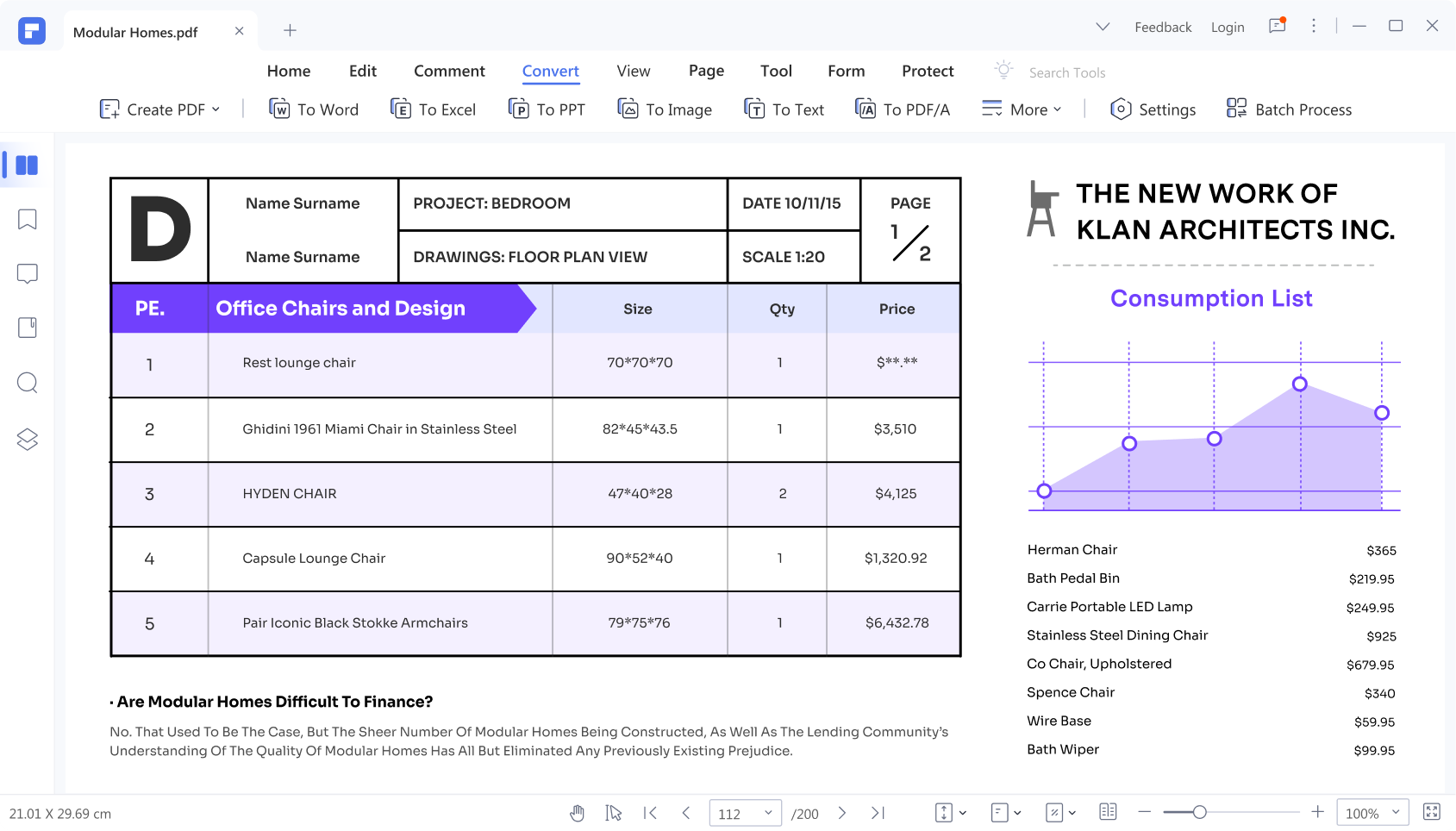
PDF Languages
Another interesting feature of PDFelement is it can change your documents in different languages. It also translates the language of the document as per your need. It also enables you to extract the graphics, texts and images from input documents and PDF outputs without making you lose the original formatting.
Verdict
The Wonderhshare PDFelement is a very useful PDF app. It's available for all devices including Android, Mac, Windows and iOS. It enables us to print documents, files and images in bulk at once. Other than that it also translates and changes the language to other languages. It also edits, creates, converts and signs PDF documents. It is a very secure PDF folder and no one can make changes to the saved PDF files easily. Overall it's a perfect app for printing multiple PDF documents at once. You should try this app as it will make your task much easier and will save a lot of your time.